User Session
A session represents a series of user interactions with an application during a specific time period. It can encompass multiple activities (such as the application type, the login time stamp, etc) all of which are temporarily stored while the user remains connected.
Follow the below steps
1 Go to Dashboard > User Management > Users.
2 Click the name of the user you wish to get session details.
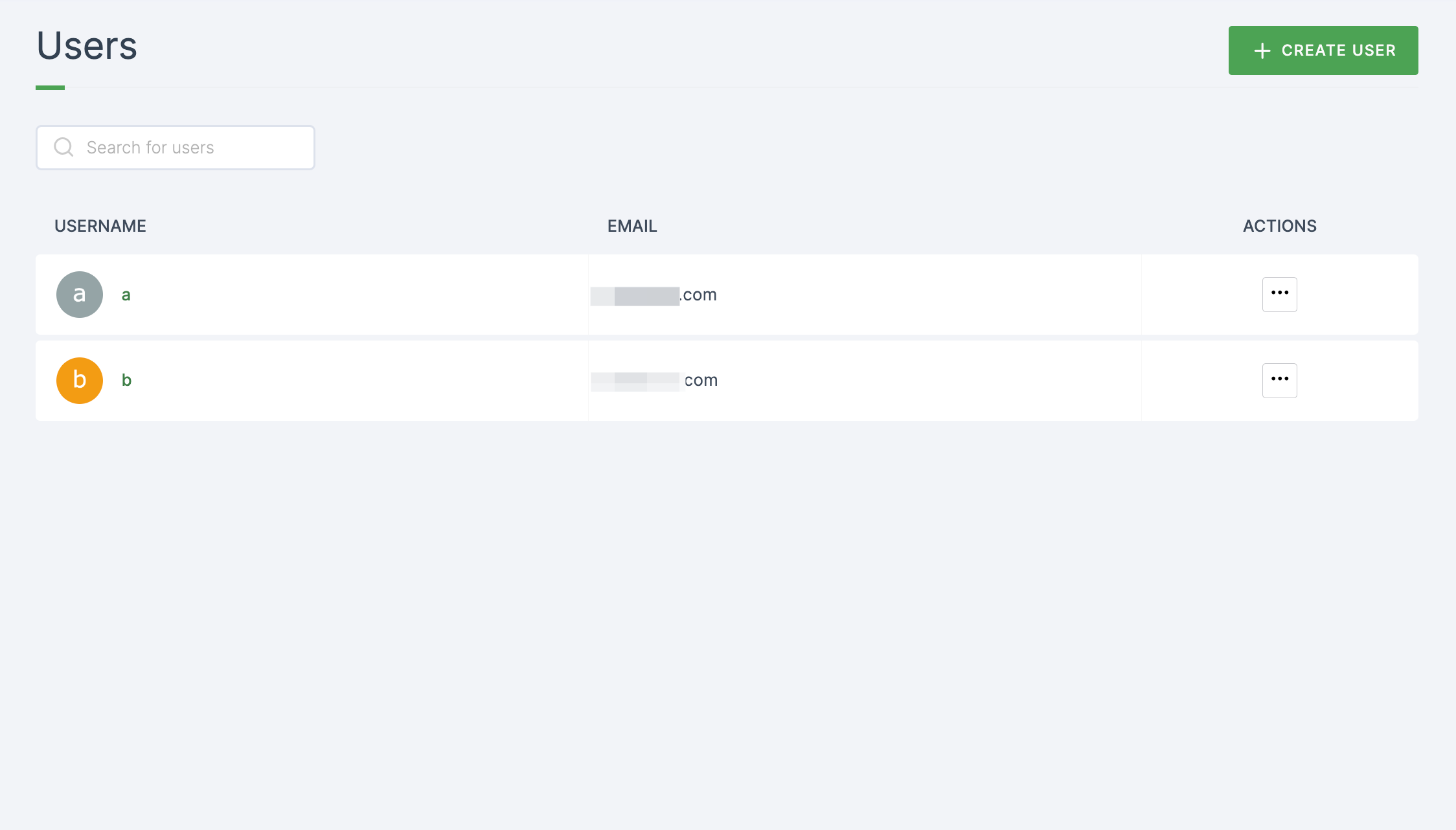
3 Upon selecting, you will be directed to the Details tab of the chosen user.
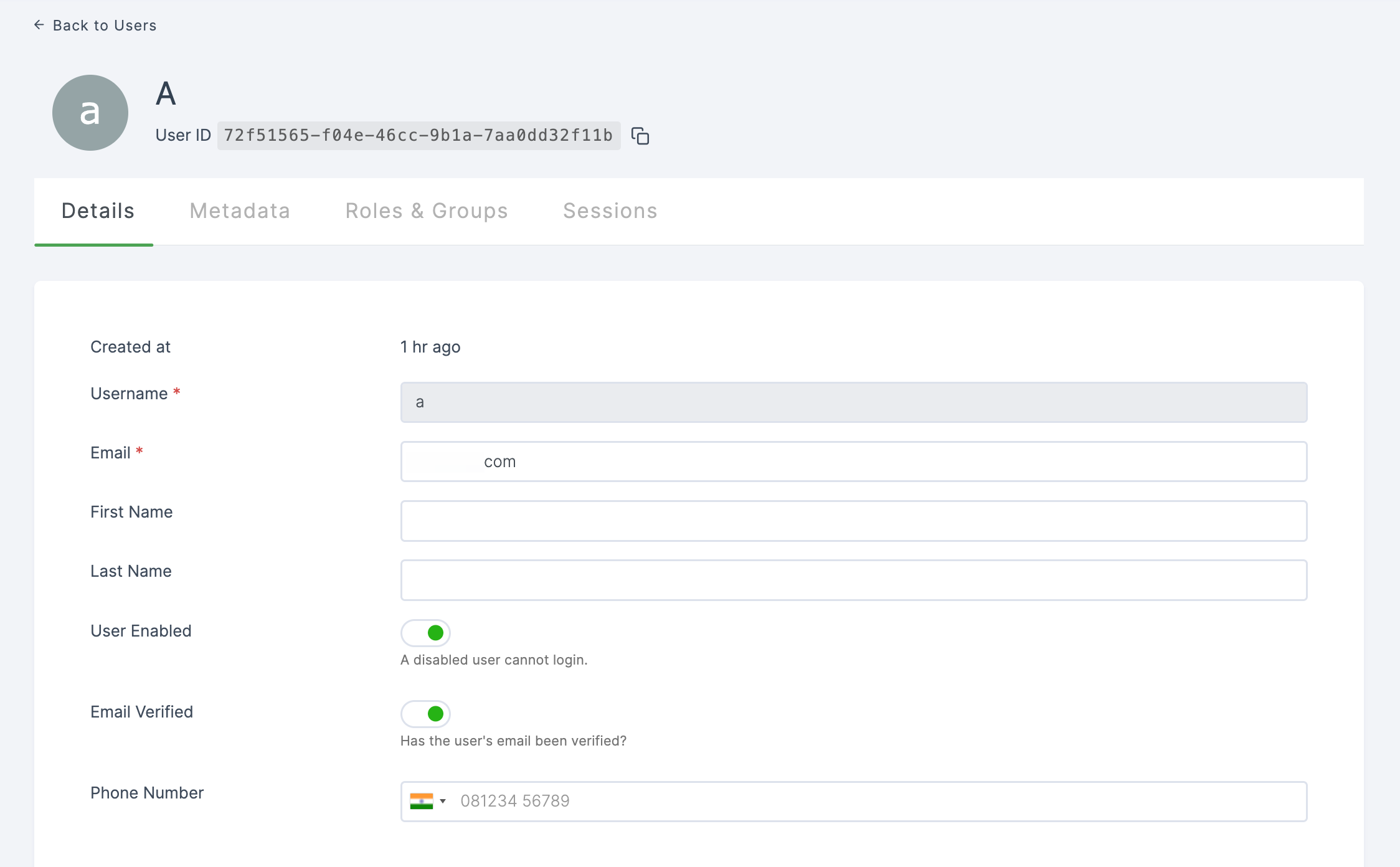
3 Navigate to the Sessions tab, below is an example of how the session will look.
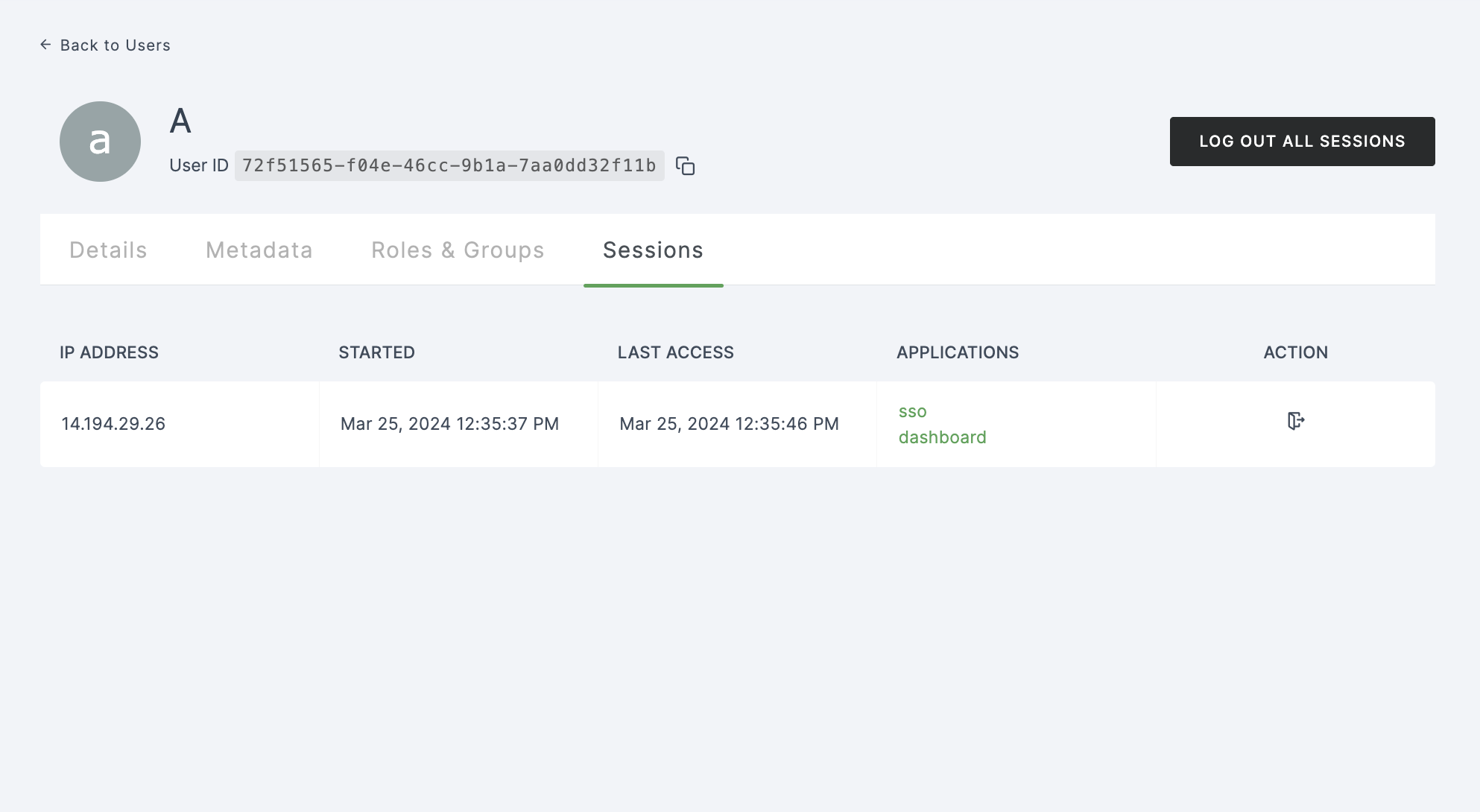
Configuration
| Attributes | Description |
|---|---|
| IP ADDRESS | The IP used to access. |
| STARTED | The start time for the day. |
| LAST ACCESS | The time of the current login. |
| APPLICATIONS | Application used by the user to login and access resources. (i.e; Dashboard (only for the Admin users), SSO, and Profile) |
| ACTIONS | The option to Sign Out. |
note
The LOGOUT ALL SESSION button will logout all the opened sessions such as the Dashboard, SSO and Profile